
iOS 15 버전 부터 더이상 아래 형태로 사용 되지 않습니다. ( 업데이트 예정)
Alert 대해 알아보도록 합시다.
Alert
Alert는 SwiftUI에서 UIKit의 UIAlertView와 동일합니다. SwiftUI에서 어떻게 경고메세지를 만들고 표시하는지 알아봅시다.
기본 코드
.alert(isPresented: $____) { Alert(title: Text(""), message: nil, dismissButton: .defalut(Text(""))) }
Alert 사용 조건
Alert를 표시할지에 대한 여부를 지정하는 Bool binding (state)Alert를 반환하는 closure
SwiftUI는 bool 값이 상태이기 때문에 변경 될 때마다 뷰를 새로 고칩니다. 결과적으로 true로 설정된 경우 Alert가 표시됩니다.만약 Alert가 해제되면 bool 값이 자동으로 false로 설정됩니다.
.alert(isPresented: $someState) { Alert(title: Text(""), message: nil, dismissButton: .defalut(Text(""))) }
버튼을 클릭했을때 나오는 메세지는 Title: Text 에 적고, 확인 후 밖으로 빠져 나오는 버튼 메세지를 dismissButton: Text 에 적어줍니다.
struct ContentView: View { //showAlert의 bool 타입을 false로 설정 @State private var showingAlert = false var body: some View { Button("Alert 메세지") { self.showingAlert.toggle() } .foregroundColor(.white) .padding() .background(Color.green) .cornerRadius(30) .font(.system(size: 30)) .alert(isPresented: $showingAlert) { Alert(title: Text("서근 개발블로그"), message: nil, dismissButton: .default(Text("구독"))) } } }

두 가지 버튼 추가
primaryButton: .destructive, secondaryButton: .cancel 로 경고 메세지에 두가지 버튼을 추가 할 수 있습니다.
.alert(isPresented: $showingAlert) { Alert(title: Text(""), message: Text(""), primaryButton: .destructive(Text("취소"), action: { //some Action }), secondaryButton: .cancel(Text(""))) }
이 방법을 사용한 코드는 다음과 같습니다.
struct ContentView: View { @State private var showingAlert = false var body: some View { Button(action: { self.showingAlert.toggle() }) { Text("서근개발블로그") .alert(isPresented: $showingAlert) { Alert(title: Text("서근 개발 블로그"), message: Text("열심히 하겠습니다."), primaryButton: .destructive(Text("취소"), action: { //some Action }), secondaryButton: .cancel(Text("좋아요"))) } } } }

Alert property에 let 과 return 값으로 경고 메세지가 나왔을때, 두가지의 버튼을 만들 수 있습니다.
.alert(isPresented: $_____) { let SomeButton1 = Alert.Button.default(Text("구독")) { //print("primary button pressed") } let SomeButton2 = Alert.Button.cancel(Text("좋아요")) { //print("secondary button pressed") } return Alert(title: Text("서근 개발블로그"), message: Text("구독과 좋아요중에 선택해주세요"), primaryButton: SomeButton1Button, secondaryButton: SomeButton2Button) }
전체코드는 아래와 같고, 아래 코드를 작성하게 되면 이와 같은 버튼을 확인 할 수 있습니다.
struct ContentView: View { //showAlert의 bool 타입을 false로 설정 @State private var showingAlert = false var body: some View { Button("Alert 메세지") { self.showingAlert.toggle() } .foregroundColor(.white) .padding() //그라데이션 .background(LinearGradient(gradient: Gradient(colors: [Color.red, Color.blue]), startPoint: .leading, endPoint: .trailing)) .cornerRadius(30) .font(.system(size: 30)) .alert(isPresented: $showingAlert) { let firstButton = Alert.Button.default(Text("구독")) { print("primary button pressed") } let secondButton = Alert.Button.cancel(Text("좋아요")) { print("secondary button pressed") } return Alert(title: Text("서근 개발블로그"), message: Text("구독과 좋아요중에 선택해주세요"), primaryButton: firstButton, secondaryButton: secondButton) } } }
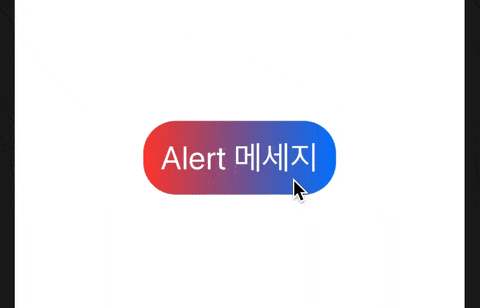
읽어주셔서 감사합니다🤟
'SWIFTUI > Controls' 카테고리의 다른 글
| SwiftUI : Text (0) | 2021.04.29 |
|---|---|
| SwiftUI : Toggle Switch (toggleStyle) (0) | 2021.03.18 |
| SwiftUI : EditButton [onDelete, OnMove] (1) | 2021.01.23 |
| SwiftUI : Button / onTapGesture (4) | 2021.01.23 |
| SwiftUI : TextEditor (0) | 2021.01.21 |
















 한국어 (기본)
한국어 (기본)
 English
English
 Русский
Русский
 日本語
日本語
