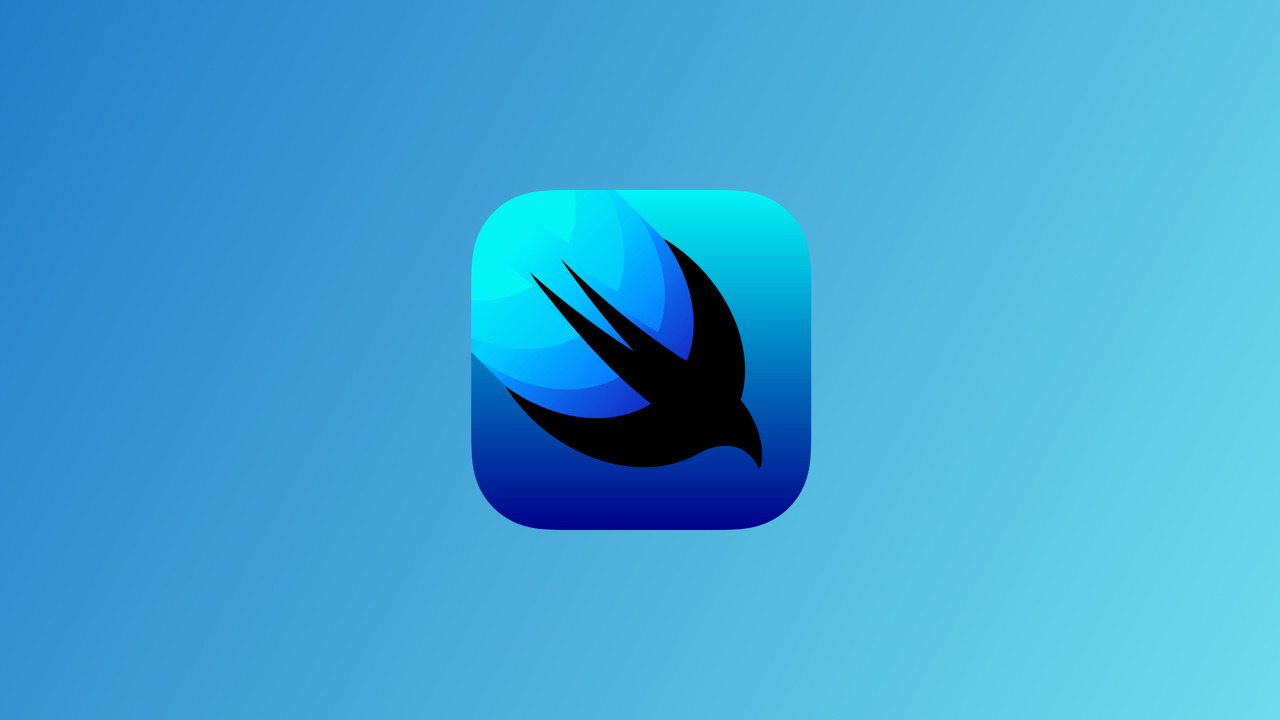
ProgressView 에 대해 알아보도록 합시다.
ProgressView
ProgressView("some text", value: someBinding, total: 100)SwiftUI는 가로로 된 진행률 즉 ProgressView하기 위해 Double에 Binding 할 수 있습니다.
예를 들어, "다운로드 중"이라는 제목의 진행률바(progress bar)가 만들어지며, 진행률바(progress bar)가 downloadAmount 즉, 얼마나 꽉 찼는지 결정합니다.
ProgressView는 진행중이든 아니든 혹은 완료를 했든 진행 유형을 모두 표시 할 수 있습니다.
진행 상황을 나타내는 숫자 값과 작업 완료를 나타내는 총 값에 대한 Binding으로 ProgressView를 초기화하여 ProgressView를 결정 짓습니다. 기본적으로 progress는 0.0이고, total은 1.0입니다.
struct ContentView: View {
//기본적으로 더블값을 할당
@State private var downloadAmount : Double = 0.0
var body: some View {
VStack { //총값: 100
ProgressView("다운로드중...", value: downloadAmount, total: 100)
.padding()
}
}
}
이제 실행을 하면 자동으로 타이머가 네트워크 요청 또는 기타 사용자 인터페이스와 같이 해당 값을 실제로 변경할 수 있는 방법이 필요합니다. 예를들어 몇 초 동안 진행률 표시 줄이 채워 줄 수 있게 할 수 있습니다. 일단 바인딩 아래에 timer코드를 추가해주겠습니다.
@State private var downloadAmount = 0.0
let timer = Timer.publish(ever: 0.1, on: .main, in: .common).autoconnect() Timer 뒤에 publish 까지 작성하면 자동으로 코드가 생성됩니다.

변수를 만들어 줬으니 .onReceive를 사용하여 데이터를 탐지하고 액션을 취할 수 있도록 추가해줘야 합니다.
onRecevie란? 데이터를 탐지하고 액션을 취하며 event를 내보낼 때 작업을 트리거하는 view 입니다
var body: some View {
VStack {
ProgressView("다운로드중...", value: downloadAmount, total: 100)
.padding()
}
.onReceive(timer) { _ in
//만약 downloadAmount가 100보다 작다면 실행
//total값 보다 작아야함
if downloadAmount < 100 {
downloadAmount += 5
}
}
}
}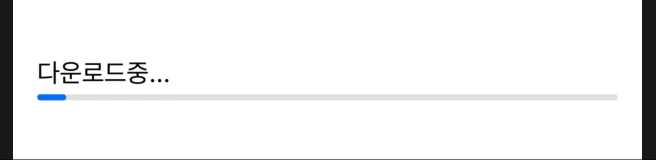
Button을 누를때마다 진행률 증가
struct ContentView: View {
@State private var downloadAmount = 0.0
var body: some View {
VStack {
ProgressView(("다운로드중..."), value: downloadAmount, total: 100)
Button("클릭시 진행률 상승") {
//총값을 지정하지 않으면 컴파일 오류가 생김
if downloadAmount < 100 {
downloadAmount += 5
}
}
}
.padding(10)
}
}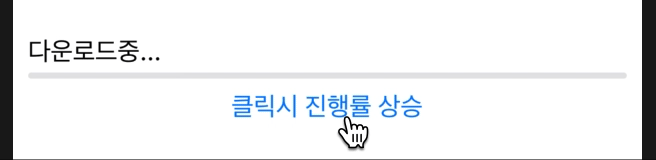
ProgressViewStyle
CirularProgressViewStyle()
ProgressView(value: someBinding)
.progressViewStyle(CircularProgressViewStyle(tint: .red))
.padding()
LinearProgressViewStyle()
struct ContentView: View {
@State var progress : Double = 0.3
var body: some View {
ProgressView(value: progress)
.progressViewStyle(LinearProgressViewStyle(tint: .red))
.padding()
}
}
PickerStyle 커스터마이징
Progress bar에 스타일을 만들어 진행률바를 꾸며줄 수 있습니다.
레이블을 완전하게 사용자 지정하거나 완전하게 새로운 ProgressViewStyle을 만드려면 프로토콜을 구현해야 합니다.
struct MyCustomProgressViewStyle: ProgressViewStyle {
func makeBody(configuration: Configuration) -> some View {
ProgressView(configuration)
// Your custom code here
}
}
struct DarkBlueShadowProgressViewStyle: ProgressViewStyle {
func makeBody(configuration: Configuration) -> some View {
ProgressView(configuration)
.shadow(color: Color(red: 0, green: 0, blue: 0.6),
radius: 4.0, x: 1.0, y: 2.0)
}
}
이제 이 ProgressViewStyle을 적용 시켜주겠습니다.
var body: some View {
VStack(alignment: .leading) {
Text("다운로드중...")
.padding(.leading, 20)
ProgressView(value: downloadAmount, total: 100)
.padding()
}
//VStack 밖에서 호출
.progressViewStyle(DarkBlueShadowProgressViewStyle())
.onReceive(timer) { _ in
//만약 downloadAmount가 100보다 작다면 실행
//total값 보다 작아야함
if downloadAmount < 100 {
downloadAmount += 5
}
}
}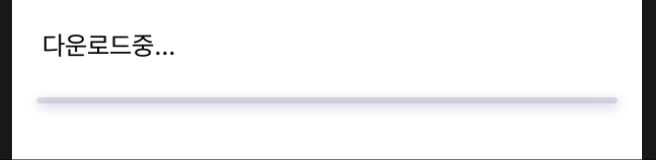
전체 코드
import SwiftUI
struct ContentView: View {
@State private var downloadAmount = 0.0
let timer = Timer.publish(every: 0.1, on: .main, in: .common).autoconnect()
var body: some View {
VStack(alignment: .leading) {
Text("다운로드중...")
.padding(.leading, 20)
ProgressView(value: downloadAmount, total: 100)
.padding()
} //VStack 밖에서 호출
.progressViewStyle(DarkBlueShadowProgressViewStyle())
.onReceive(timer) { _ in
//만약 downloadAmount가 100보다 작다면 실행
//total값 보다 작아야함
if downloadAmount < 100 {
downloadAmount += 5
}
}
}
}
struct ContentView_Previews: PreviewProvider {
static var previews: some View {
ContentView()
}
}
//progressViewStyle
struct DarkBlueShadowProgressViewStyle: ProgressViewStyle {
func makeBody(configuration: Configuration) -> some View {
ProgressView(configuration)
.shadow(color: Color(red: 0, green: 0, blue: 0.6),
radius: 4.0, x: 1.0, y: 2.0)
}
}
읽어주셔서 감사합니다🤟
본 게시글의 전체코드 GitHub 👇🏻
Seogun95/SwiftUI_ProgressView_TUT
ProgressView 와 ProgressViewStyle에 대해 알아봅시다. Contribute to Seogun95/SwiftUI_ProgressView_TUT development by creating an account on GitHub.
github.com
'SWIFTUI > View layout' 카테고리의 다른 글
| SwiftUI : 반복되는 뷰 Struct (0) | 2021.02.08 |
|---|---|
| SwiftUI : ColorPicker (0) | 2021.02.07 |
| SwiftUI : Label(사용자 라벨스타일 만들기) (0) | 2021.02.07 |
| SwiftUI : Lazy V(H)Stack (0) | 2021.02.06 |
| SwiftUI : SearchView (0) | 2021.02.03 |
















 한국어 (기본)
한국어 (기본)
 English
English
 Русский
Русский
 日本語
日本語
