SwiftUI : Sheet & FullScreenCover & Transition & Animation 비교

Sheet & FullScreenCover & Transition & Animation
이번에는 Sheet & FullScreenCover & Transition & Animation를 비교해보도록 하겠습니다.
위 수정자를 사용해서 모두 동일하게 sheet의 효과를 줄 수 있습니다. 간단하게 sheet부터 시작하도록 하겠습니다.
Sheet
sheet수정자는 sheetView에 presentationMode를 적용시켜 sheet뷰에서 "X" 버튼을 누르면 닫힐 수 있도록 만들어 줬습니다.
import SwiftUI
// MARK : Body
struct ContentView: View {
@State var showView: Bool = false
var body: some View {
ZStack(alignment: .top) {
Color.yellow
.ignoresSafeArea()
VStack {
Button(action: {
showView.toggle()
}) {
Text("Some Sheet")
.font(.title)
.foregroundColor(.black)
}
}
// METHOD 1 - SHEET
.sheet(isPresented: $showView, content: {
sheetView()
})
}
}
}
// SheetView
struct sheetView: View {
@Environment(\.presentationMode) var presentationMode
var body: some View {
ZStack(alignment: .topLeading) {
Color("Paleblue")
.ignoresSafeArea()
Button(action: {
presentationMode.wrappedValue.dismiss()
}) {
Image(systemName: "xmark")
.font(.title)
.foregroundColor(.white)
.padding(20)
}
}
}
}
// MARK : PrieView
struct ContentView_Previews: PreviewProvider {
static var previews: some View {
ContentView()
}
}

FullScreenCover
fullscreenCover은 Sheet와 코드가 동일하지만 METHOD부분 코드를 fullScreenCover로 수정해주겠습니다.
// METHOD 2 - FullScreenCover
.fullScreenCover(isPresented: $showView, content: {
sheetView()
}) 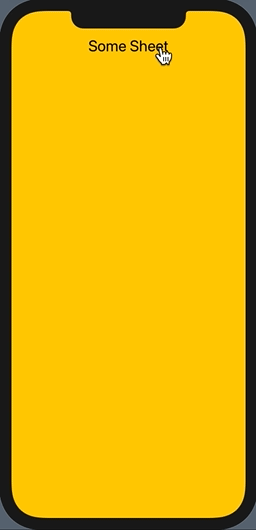
Transition
transition을 사용해서 sheet효과와 비슷하게 구현할 수 있지만 조금 복잡할 수 있습니다. 저번 게시물에서 다뤘듯이 transition을 사용하려면 조건이 반드시 있어야 합니다.
우선 if문으로 showView가 true이면 sheetView를 실행할 수 있도록 해 주고 top패딩을 100으로 설정해 sheet처럼 보이도록 설정해줍니다. 그리고 sheetView가 bottom에서 등장할 수 있게 해 줬습니다.
또 sheet에서 사용했던 presentationMode를 삭제하고 @Binding으로 showView를 불러와 Button에 showView.toggle()을 추가해줬습니다.
import SwiftUI
// MARK : Body
struct ContentView: View {
@State var showView: Bool = false
var body: some View {
ZStack(alignment: .top) {
Color.yellow
.ignoresSafeArea()
VStack {
Button(action: {
showView.toggle()
}) {
Text("Some Sheet")
.font(.title)
.foregroundColor(.black)
}
}
// METHOD 3 - TRANSITION
if showView {
sheetView(showView: $showView)
.padding(.top, 100)
.transition(AnyTransition.move(edge: .bottom))
.animation(.spring())
}
}
}
}
// SheetView
struct sheetView: View {
@Binding var showView: Bool
var body: some View {
ZStack(alignment: .topLeading) {
Color("Paleblue")
.ignoresSafeArea()
Button(action: {
showView.toggle()
}) {
Image(systemName: "xmark")
.font(.title)
.foregroundColor(.white)
.padding(20)
}
}
}
}
// MARK : PrieView
struct ContentView_Previews: PreviewProvider {
static var previews: some View {
ContentView()
}
}
아래 결과 화면을 보면 sheetView가 나타날 때는 이상 없이 애니메이션 효과가 적용된 것을 볼 수 있지만 "X" 를 눌러서 닫을 때에는 애니메이션 효과가 제대로 적용되지 않았습니다.
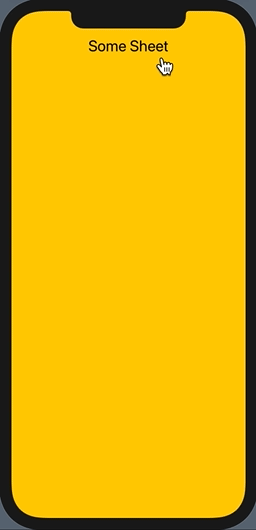
이것은 ZStack과 .zIndex를 사용하면 해결할 수 있습니다. if문을 ZStack으로 덮어주고 ZStack외부에 .zIndex(2.0)을 추가해줍니다. 그러면 VStack보다 ZStack이 최상위로 오게 되는 것이죠.
// METHOD 3 - TRANSITION
ZStack {
if showView {
sheetView(showView: $showView)
.padding(.top, 100)
.transition(AnyTransition.move(edge: .bottom))
.animation(.spring())
}
}
.zIndex(2.0)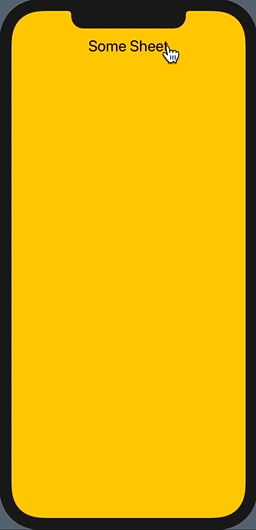
Animation
마찬가지로 Animation은 삼항연산자를 사용해서 구현할 수 있습니다.
// METHOD 4 - Animation
sheetView(showView: $showView)
.padding(.top, 100)
.offset(y: showView ? 0 : UIScreen.main.bounds.height)
.animation(.spring())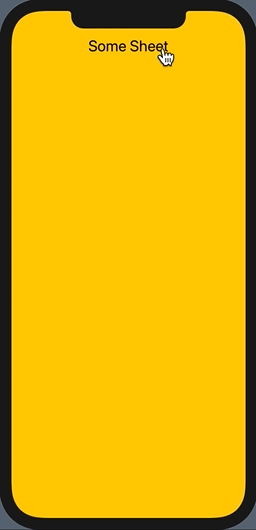
읽어주셔서 감사합니다🤟
SwiftUI : 애니메이션과 비슷한 Transitions
SwiftUI : Sheet / FullScreenCover (@Environment / presentationMode)